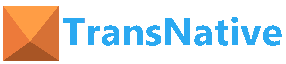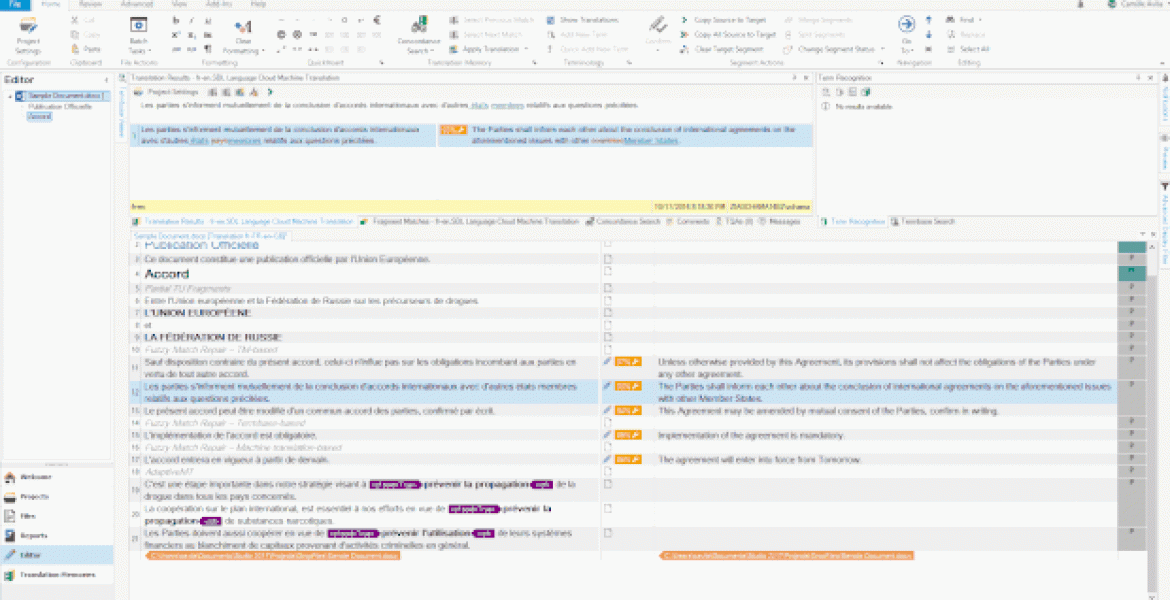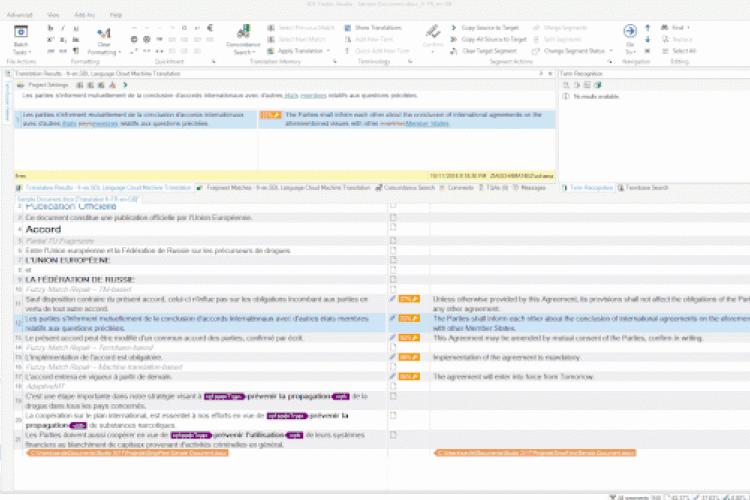How to use upLIFT Fragment Recall and Fuzzy Repair in SDL Trados Studio
In this blog, I will take you through how to get fully up and running with the two exciting features that come with upLIFT technology in SDL Trados Studio 2017: upLIFT Fragment Recall and upLIFT Fuzzy Repair.
How upLIFT technology can help you get more from your translation memories
Scenario 1: As a translator, you know your translation memories (TMs) are your greatest asset. Every time you receive a 100% or fuzzy match for a segment you know you are saving time to focus on crafting new translations. But what about those scenarios when you don’t receive a TM match?
SDL Trados Studio now goes beyond segment level matching with upLIFT Fragment Recall to maximize the translation suggestions possible from your TMs. Making possible correspondences at a sub-segment (fragment) level (e.g. a phrase or term within a sentence) that were previously not feasible within your TM.
Scenario 2: Fuzzy matches are very helpful, but you always have to manually draw on additional resources, such as your termbase, to repair them.
With upLIFT Fuzzy Repair, this happens automatically. upLIFT technology means that fuzzy matches can now be repaired using fragment matches from your TM, as well as using terminology in your termbases and machine translation. Providing you with a more useful translation suggestion, reducing post-editing effort, and making it simpler to maximize your existing resources.
If you would like to know how to use a particular upLIFT feature, click the links below to directly take you to the desired feature:
How to use upLIFT Fragment Recall
First up, let me explain upLIFT Fragment Recall.
With upLIFT Fragment Recall, matches at the subsegment level are matched accurately and retrieved automatically from your TM when you have no match. The key advantage of upLIFT Fragment Recall is that the corresponding source and target text are easily identifiable and automatically highlighted in a new Fragment Matches window, where you can see the TU they originate from, to give you full awareness of context. The fragment matches are easy to insert since AutoSuggest presents them to you. (Image 1, purple box)
Image 1: upLIFT Fragment Recall
By eliminating manual searching to find a fragment match, you can translate new segments faster with greater precision and accuracy, boosting your productivity!
In Image 1 (orange box) there is no 100% or fuzzy match from the TM however, we can see fragment results for phrases and terms within the sentence shown in segment 3. There are two different types of fragments presented within the new ‘Fragment Matches’ results window (Image 1, yellow box)
Whole translation units
- There is a whole TU fragment match for European Union which already existed in the TM and Official Publication was just added to the TM in the previous segment. Whole TU fragments are indicated by the blue icon. (Image 1, blue box)
Partial translation units
- We can also see TU fragment matches, which are part of a previously saved translation unit. These are indicated by the red icon and we can see TU fragment matches below– ‘by the European Union’. Click on the fragment to view the whole TU. (Image 1, red box)
How to get up and running with upLIFT Fragment Recall
Are your TMs enabled for upLIFT?
- If your TM was created in SDL Trados Studio 2017 your TM is ready to work for upLIFT straight away. New content confirmed to your TM will work automatically for upLIFT.
- If your TM was created in SDL Trados Studio 2015 or earlier, you will automatically receive whole TU matches without upgrading your TMs, but to get the most out of your TMs and to receive partial TU fragment matches you will need to upgrade them. In essence, your TM needs to be broken down and re-built at a more granular level to receive. But don’t worry, it won’t damage your TM.
We have made this as simple as possible. Studio will tell you if a TM needs upgrading. When you add it to a project there will be an orange icon to indicate this and a tooltip to recommend an upgrade. (Image 2)
Image 2: Translation memory upgrade
Step 1. How to upgrade a translation memory
From the Studio home screen click ‘Upgrade Translation Memories’ > Add your TM or TMs > Click Finish to start the upgrade or Next if you want to specify more settings > the upgrade process will start automatically and your upgraded TMs will appear in your selected desktop folder.
You can perform the upgrade from within the project setting window as well. Just click the Upgrade button (Image 2) to start the process.
Watch this video for more detail on how to upgrade your TMs in Studio 2017
Step 2. How to optimize your upLIFT fragment settings
To turn on TU fragment matching and to choose how many upLIFT fragment results you want to receive go to File > Options > Language Pairs > All Language Pairs > Translation Memory and Automated Translation > Search > and in the Fragment Matching options for upLIFT tick the TU fragment box.
Referring back to image 1, Whole TU fragment matches like “Official Publication” (blue box) will be presented to you automatically. However, Partial TU fragments like “by the European Union” (red box), which are a fragment of a whole TU need to be switched on in the settings. This can be done simply by ticking the TU Fragment box.
From the same area, you can set the minimum number of words in a match from both a whole TU and a TU fragment. You’ll find that a lower the number produces more fragment results and higher numbers produce fewer results. This is completely up to you and you can experiment with this yourself and decide how much fragment ‘noise’ suits you.
More upLIFT Fragment Recall tips and tricks
1. If you spot any useful terms which upLIFT has extracted from your TM you can right click on a fragment result to add it to your termbase.
2. If you prefer to view source and target text for fragment results in vertical view drag and drop your window to the side. TOP TIP – revert back to the default layout by going to View in the ribbon and clicking on ‘Reset Window Layout’
3. To change the color and text size of your fragment matches go to File > Options > Editor > Fragment matches window. (Image 3)
Image 3: Change fragment match colors
How to use upLIFT Fuzzy Repair
What type of repairs can you expect to see?
upLIFT Fuzzy Repair is a versatile feature, with extensive types of repair that can be performed automatically in SDL Trados Studio 2017: change, deletion, insertion, movement and punctuation changes.
Image 4: Insertion
Image 5: Change
How to know a fuzzy repair has taken place
You will see the wrench symbol (Image 4, green box) to tell you a repair has taken place. The translation results window will show the repair that has taken place with track changes.
How to see where repairs come from
If you hover over the repair then you will see the origin of the repair e.g. translation memory, termbase, machine translation.
Composite means that more than one repair has taken place, for example, punctuation and termbase repair.
How to turn Match Repair on and off
Match Repair is turned on by default in the Studio Editor but off for batch tasks. If you want fuzzy matches to be repaired during Batch tasks like pre-translate your file, you will need to turn Match Repair on in your settings.
Go to File > Options > Language Pairs > All Language Pairs > Match Repair > Press On.
Image 6: Match Repair settings
How to use machine translation to repair matches
You will need to add machine translation as a resource, then in the Match Repair area, check the “Use machine translation to repair matches.”
How to revert back to the original fuzzy match
If you don’t find the repair to your fuzzy match useful, you can reject your fuzzy match by pressing on the wrench symbol with the cross. Your match will then revert back to the original fuzzy match.
So now you are up to speed with how upLIFT Fragment Recall and Fuzzy Repair can benefit your translations in SDL Trados Studio, it’s time to try them out for yourself. I hope you enjoy everything these innovative new features have to offer and have found this ‘how to guide’ useful. Check back again soon for the next in our ‘how to’ series, where I will be walking you through how to get the most out of AdaptiveMT, our next generation self-learning machine translation engine.
Source: https://blog.sdltrados.com/how-to-use-uplift-fragment-recall-and-fuzzy-repair-in-sdl-trados-studio/